|
|
|
| FAQ |
1.Subscription => How do I sign
up?
Before you can use the RISS International Service, your organization's
IP or referring URL must be registered with RISS.
(The RISS International Service is available to users of member
institutions only, and not to personal users.)
- The Welcome to RISS International Service screen
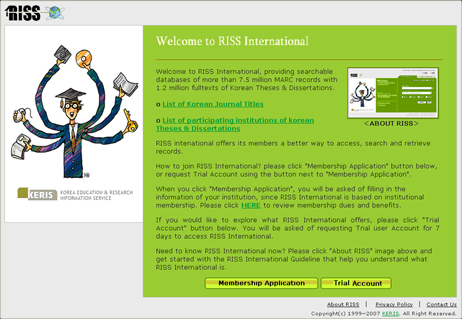
- The Sign-up screen
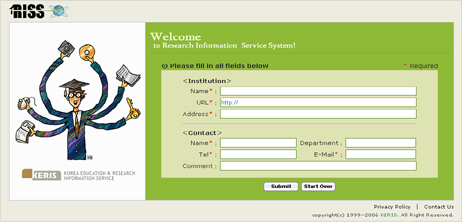
- Your information has been successfully submitted to the
RISS International Service Team.
Our staff will contact you within 7 business days with details
(membership types, fees, subscription form, and so forth).
|
2. The only thing
I can see is the Welcome page.
You continue to see only the Welcome page because your IP
is not registered with the RISS International Service.
Please check the user IP and contact the librarian of the
library you're using
|
|
 |
4. What is journal registration information?
RISS provides information on journals registered with prestigious
citation index services.
⊙ Korean/Overseas Journals/Serials
- 4,100 records registered with SCI (Science Citation Index)
- 6,600 records registered with SCIE (Science Citation Index Expanded)
- 2,000 records registered with SSCI (Social Science Citation Index)
- 1,100 records registered with A&HCI (Arts and Humanities Citation Index)
- 12,000 records registered with SCOPUS
⊙ Korean Journals/Serials
- 354 records registered with KCI (Korea Citation Index)
- 458 candidates for registration with KCI
* Journals registered with KCI (Korea Citation Index) mean that
they are registered with the Korea Research Foundation
|
|
 |
5. I'm told that
I have no 'permission to print' secure documents.
Check if your PC has dCollection License Client installed.
If it does, remove the program by selecting Start - Programs
or All Programs - dCollection License Client –Uninstall License
Client.
After removing the program, shut down and
restart your system. Re-download, print and save a copy of
the downloaded full text.
|
|
 |
6. WINDOWS 98 (WIN98SE)
doesn't display correctly.
In December 2005, the Research Information Service System
(RISS) was upgraded to a Unicode-based system designed to
provide international exchange of research information and
multilingual data.
If your operating system is WIN98 (including
Second Edition) and has not got the IME (Input Method Editor)
installed for the particular language (e.g. Chinese, German,
Russian), it won't display multilingual data correctly.
If this is the case, follow the link below
to download the IME and language packs. Once the IME is installed,
multilingual data will display correctly.
※ Download Microsoft Global IME 5.02 for
Windows 95, 98, and NT 4.0
Install the downloaded file and restart your
system. The globe icon will appear on the taskbar tray as
shown below.
※ IE 5.00.2614.3500IS, which comes with WIN98SE as standard,
displays web pages in Unicode correctly and allows multilingual
input.
|
|
 |
7. Windows XP Service
Pack 2 (SP2) installation troubleshooting
If your system has Microsoft's latest Windows XP Service Pack
2 (SP2) installed, some RISS features may not work properly.
If you experience any problems using RISS
after installing Windows XP SP2, try changing settings as
illustrated below.
1. Pop-up blocker
troubleshooting
① When you're currently connected to the RISS site
Open Internet Explorer, and select Tools > Pop-up Blocker
> "Always Allow Pop-ups from this Site..."
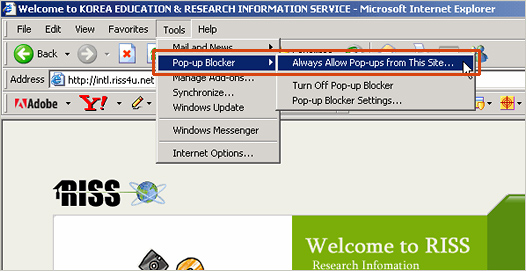
② When you're either not connected to RISS or pop-ups are
always blocked
Open Internet Explorer, and select Tools > "Pop-up
Blocker Settings..." Enter the address of RISS (*.riss.kr)
in the “Address of Web Site to Allow” field, and click Add
to the right. (After confirming the settings, select Close).
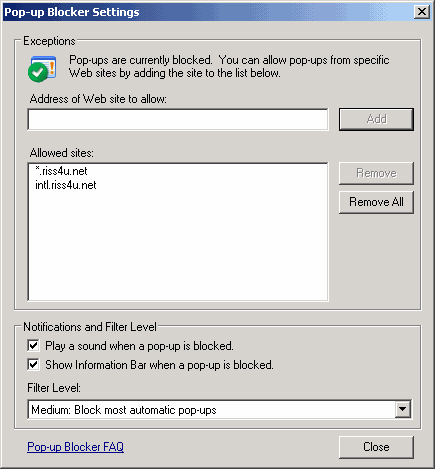
③ When the pop-up blocker message appears under the address
bar while you're connected to RISS, click on the status bar
and select "Always Allow Pop-ups from this Site..."
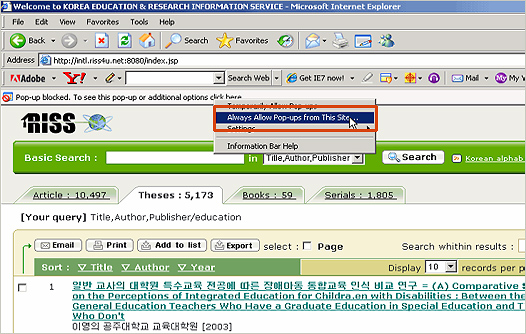
2. ActiveX installation troubleshooting
For your security in case you are using an
open web browser, RISS does not use ActiveX except for some
services for which web pages may not display correctly unless
ActiveX control is installed.
Follow the following steps, and the web pages will display
correctly.
[Step 1] Click on "Click here to install
ActiveX control... " under the address bar and select
"Install ActiveX Control..."
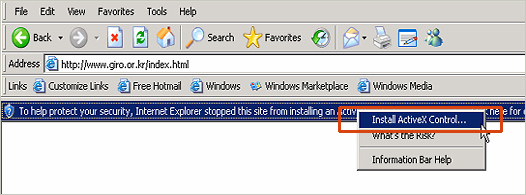
[Step 2] A Security Alert dialog box window will then appear,
asking "Do you want to install this software?" Select
"Install". (After installation, the web page will
refresh and display correctly.)
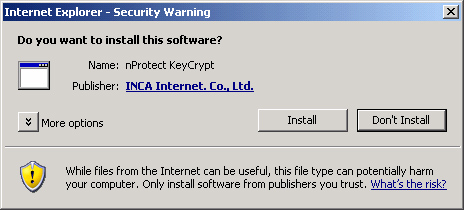
|
 |
|
8.May I distribute or sell the data I've
downloaded from RISS?
No. distribution or sale of any data downloaded from RISS is
prohibited.
※ Terms of Use Article 16, Responsibilities
of Users
① To download the full text of doctors’ dissertations from
overseas organizations, pay with a credit card.
② Information obtained from this service may not be reproduced
for purposes other than personal use, used for publication
and broadcasting, or provided to 3rd parties without the prior
consent of KERIS.
In addition, unauthorized reproduction of
digital information in any form, or transfer without the consent
of the copyright owner, is subject to up to 3 years in prison
and a fine not exceeding KRW 50 million in accordance with
the Program Protection Law Article 97 Clause 5, and the Copyright
Law Article 18 Clause 2 'Transfer Right' revised in January
2001.
|
 |
|
9.An e-mail from RISS does not display correctly.
The character code of email accounts with some providers is
not compatible with the RISS email service. Please try using
a different account from another email service provider.
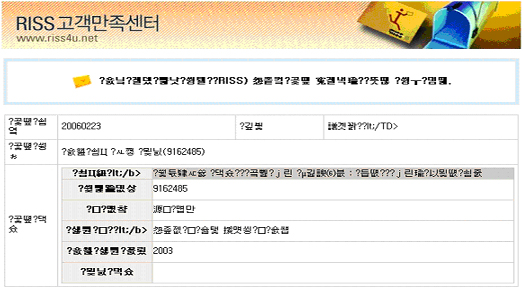
* Email accounts at hotmail.com and yahoo.com are not compatible
with RISS. |
 |
|
10.How do I install full text viewers?
1.How to Install PDF Acrobat Reader 6.0 [Download
Acrobat Reader 6.0]
1) Click Download AcrobatReader 6.0.
2) Choose and download the right version of AcrobatReader for
your OS.
3) For example, if your PC runs Windows 98 or lower, download
AcrobatReader 5.05.
4) Once the installation is completed, you can view PDF files.
2. How to Install Kyunghee University TexPlus Viewer [Download
TexPlus Viewer]
<System Specifications>
OS: Windows 95/98 or NT, Windows 2000
Web browser: Netscape Navigator 3.01 or higher or Microsoft
Internet Explorer 4.0 or higher
1) Download the Kyunghee University TexPlus Viewer installer.
2) Run the downloaded installer to start the Installation Wizard.
3) At the last installation step, the 'TeXplus Viewer Connecting
File' window appears. Select TeXplus Document and Tag Image
File Format only, and leave the rest unselected.
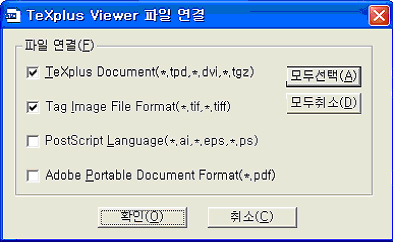
4) Click 'full text available' for an article from Kyunghee
University for access to the article.
|
|
 |
|





